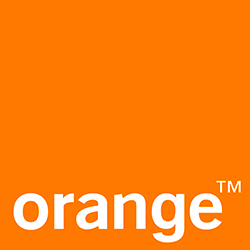Sliders
Sliders allow users to make selections from a range of values.
On this page
Specifications references
Accessibility
Please follow accessibility criteria for development.
Variants
Continuous slider
Continuous sliders allow users to make meaningful selections that don’t require a specific value.


With icons:
![]()
![]()
Jetpack Compose
In your composable screen you can use:
OdsSlider(
value = 20f,
steps = 9,
onValueChange = { doSomething() }
)
You can add icons to the continuous slider like this:
OdsSlider(
value = 20f,
steps = 9,
onValueChange = { doSomething() },
startIcon = OdsSlider.Icon(
painterResource(id = R.drawable.ic_volume_status_1),
stringResource(id = R.string.component_slider_low_volume)
),
endIcon = OdsSlider.Icon(
painterResource(id = R.drawable.ic_volume_status_4),
stringResource(id = R.string.component_slider_high_volume)
)
)
OdsSlider API
| Parameter | Default value | Description |
|---|---|---|
value: Float |
Current value of the slider. If outside of valueRange provided, value will be coerced to this range. |
|
onValueChange: (Float) -> Unit |
Callback invoked on slider value change. value should be updated here. |
|
modifier: Modifier |
Modifier |
Modifier applied to the slider |
enabled: Boolean |
true |
Controls the enabled state of the slider. If false, the user cannot interact with it. |
valueRange: ClosedFloatingPointRange<Float> |
0f..1f |
Range of values that the slider can take. Given value will be coerced to this range. |
steps: Int |
0 |
If greater than 0, specifies the amounts of discrete values, evenly distributed between across the whole value range. If 0, slider will behave as a continuous slider and allow to choose any value from the range specified. Must not be negative. |
onValueChangeFinished: (() -> Unit)? |
null |
Callback invoked when value change has ended. This callback shouldn’t be used to update the slider value (use onValueChange for that), but rather to know when the user has completed selecting a new value by ending a drag or a click. |
startIcon: OdsSlider.Icon? |
null |
Icon displayed at the start of the slider |
endIcon: OdsSlider.Icon? |
null |
Icon displayed at the end of the slider |
Continuous lockups slider


With icons:
![]()
![]()
Jetpack Compose
In your composable screen you can use:
OdsSliderLockups(
value = 20f,
valueRange = 0f..100f,
onValueChange = { doSomething() }
)
You can add icons to the continuous lockups slider like this:
OdsSliderLockups(
value = 20f,
valueRange = 0f..100f,
onValueChange = { doSomething() },
startIcon = OdsSlider.Icon(
painterResource(id = R.drawable.ic_volume_status_1),
stringResource(id = R.string.component_slider_low_volume)
),
endIcon = OdsSlider.Icon(
painterResource(id = R.drawable.ic_volume_status_4),
stringResource(id = R.string.component_slider_high_volume)
)
)
OdsSliderLockups API
| Parameter | Default value | Description |
|---|---|---|
value: Float |
Current value of the slider. If outside of valueRange provided, value will be coerced to this range. |
|
onValueChange: (Float) -> Unit |
Callback invoked on slider value change. value should be updated here. |
|
modifier: Modifier |
Modifier |
Modifier applied to the slider |
enabled: Boolean |
true |
Controls the enabled state of the slider. If false, the user cannot interact with it. |
valueRange: ClosedFloatingPointRange<Float> |
0f..1f |
Range of values that the slider can take. Given value will be coerced to this range. |
steps: Int |
0 |
If greater than 0, specifies the amounts of discrete values, evenly distributed between across the whole value range. If 0, slider will behave as a continuous slider and allow to choose any value from the range specified. Must not be negative. |
onValueChangeFinished: (() -> Unit)? |
null |
Callback invoked when value change has ended. This callback shouldn’t be used to update the slider value (use onValueChange for that), but rather to know when the user has completed selecting a new value by ending a drag or a click. |
startIcon: OdsSlider.Icon? |
null |
Icon displayed at the start of the slider |
endIcon: OdsSlider.Icon? |
null |
Icon displayed at the end of the slider |
Discrete slider
Discrete sliders display a numeric value label upon pressing the thumb, which allows a user to input an exact value.


With icons:
![]()
![]()
Jetpack Compose
In your composable screen you can use:
OdsSlider(
value = 20f,
valueRange = 0f..100f,
steps = 10,
onValueChange = { doSomething() }
)
You can add icons to the discrete slider like this:
OdsSlider(
value = 20f,
valueRange = 0f..100f,
steps = 10,
onValueChange = { doSomething() },
startIcon = OdsSlider.Icon(
painterResource(id = R.drawable.ic_volume_status_1),
stringResource(id = R.string.component_slider_low_volume)
),
endIcon = OdsSlider.Icon(
painterResource(id = R.drawable.ic_volume_status_4),
stringResource(id = R.string.component_slider_high_volume)
)
)
Use OdsSlider API.
Discrete lockups slider

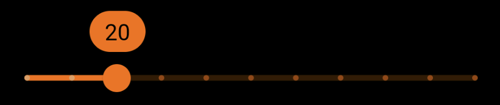
With icons:
![]()
![]()
Jetpack Compose
In your composable screen you can use:
OdsSliderLockups(
value = 20f,
valueRange = 0f..100f,
steps = 10,
onValueChange = { doSomething() }
)
You can add icons to the continuous lockups slider like this:
OdsSliderLockups(
value = 20f,
valueRange = 0f..100f,
steps = 10,
onValueChange = { doSomething() },
startIcon = OdsSlider.Icon(
painterResource(id = R.drawable.ic_volume_status_1),
stringResource(id = R.string.component_slider_low_volume)
),
endIcon = OdsSlider.Icon(
painterResource(id = R.drawable.ic_volume_status_4),
stringResource(id = R.string.component_slider_high_volume)
)
)
Use OdsSliderLockups API.